Editing OntoLex-Lemon Lexicons: The Lexicographer view
Intro
This section describes an alternative user interface for ontolex:LexicalEntry called "LexView", available from version 9.0.0.
The Lexical Entry Section in Lexicographer view
As already described in The Data View: Editing OntoLex-Lemon lexicons section, The Lexical Entry section is composed of two main areas that in this case are: the structure on the left and the LexicographerView on the right.
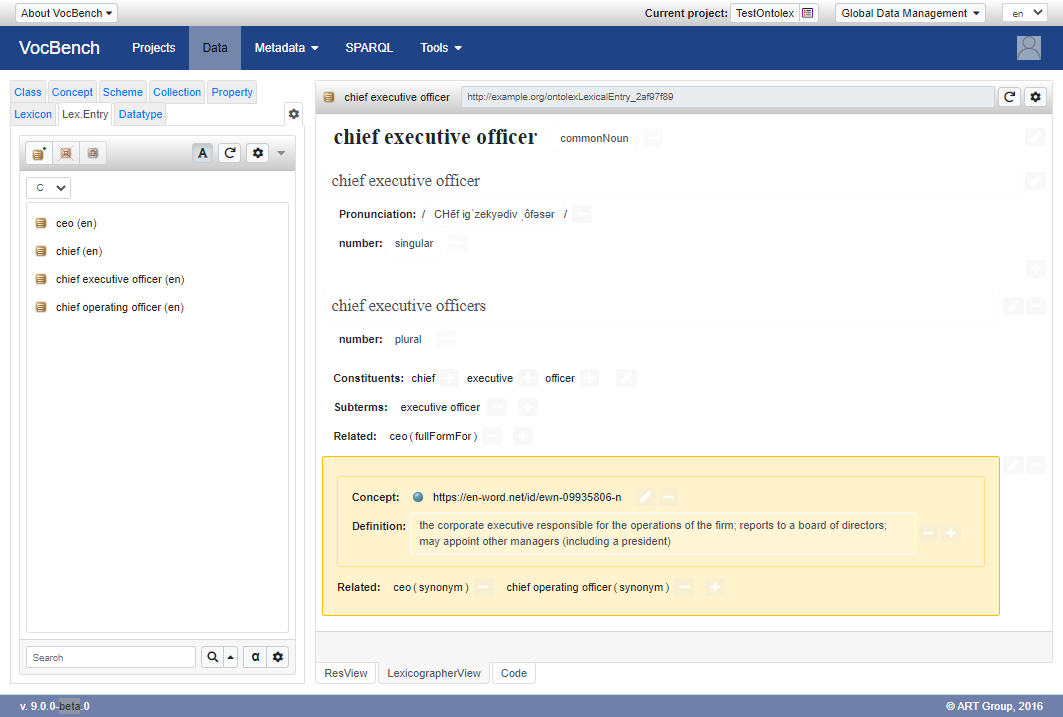
User can choose to see this interface both by clicking on "LexicographerView" tab, located at the bottom of the
page as it is possible to see in the figure above, and by clicking on ResourceView settings button ![]() selecting "Lexicographer" item on field
"Initial view for lexical entries" as shown in the following image.
selecting "Lexicographer" item on field
"Initial view for lexical entries" as shown in the following image.
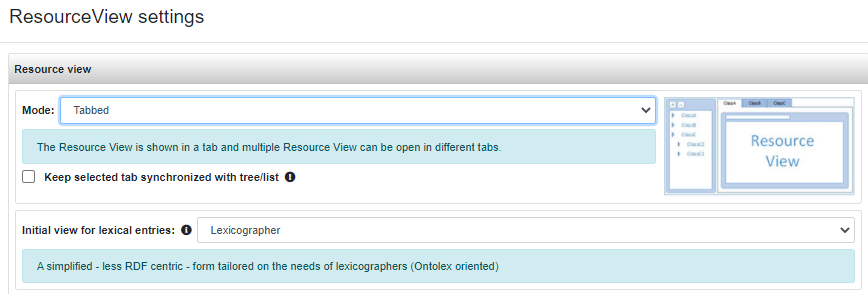
In this second way, user will always be able to see LexicographerView panel as favorite view also for other lexical entries without clicking on tab "LexicographerView" each time.
The structure of the Lexicographer view
LexicographerView page is composed of four parts. The first one is the heading containing the lemma and its morphosyntactic properties, then there are the constituents, subterms and lexical relations, and finally a list of senses (represented as colored boxes).
Heading
The heading contains the lemma (i.e. citation or dictionary form) associated with the lexical entry, followed by its morphosyntactic properties (usually, the part of speech).

The semi-transparent pencil  on the right of the heading
is associated with a menu (revealed by clicking on the pencil) with an item for adding a morphosyntactic property
of the lemma.
on the right of the heading
is associated with a menu (revealed by clicking on the pencil) with an item for adding a morphosyntactic property
of the lemma.
The addition of a morphosyntactic property happens in line through a sequence of steps as shown by the figures below.
First, a dropdown is shown allowing to select the morphosyntactic property to set.
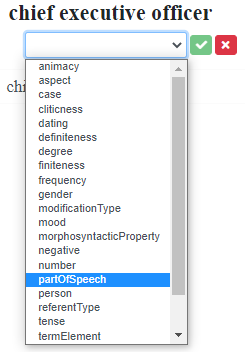
Once the property is selected, a second dropdown makes it possible to choose the property value (among the ones appropriated for that property).
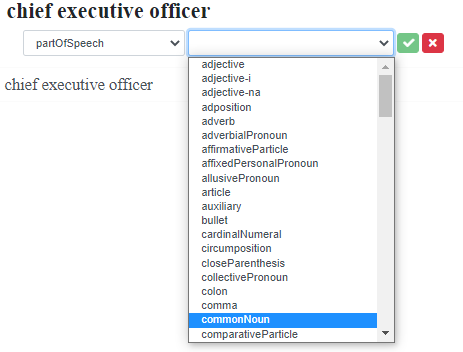
The final step is to click on the button  to add the property
value.
to add the property
value.
To remove a value, just press the button  on its right.
on its right.
Clicking on the value of a morphosyntactic property, turns it into a dropdown that enables to choose a different
value. The buttons  and
and  allow to apply, respectively, cancel the change.
allow to apply, respectively, cancel the change.
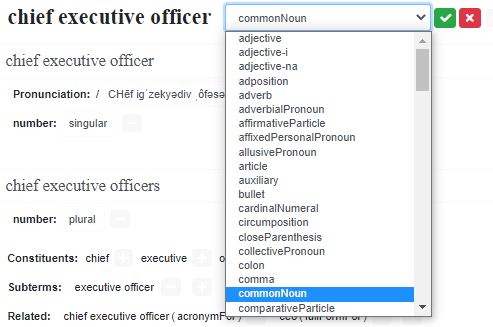
Forms
Just below the heading, there is a list of the forms for the lexical entry, the first of which is always the
lemma. To add another form, click on the button  underneath and
select the corresponding menu item: this will add an inline text editor to enter the new form.
underneath and
select the corresponding menu item: this will add an inline text editor to enter the new form.
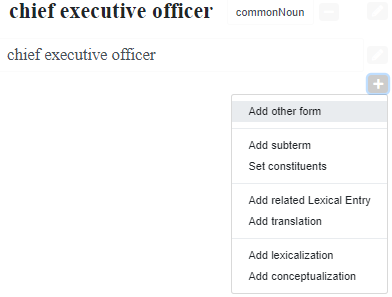
Once finished writing the form, press "Enter" to add it or press "Esc" to cancel the operation (this also happens
when the inline editor looses the focus). To remove a form (other than the lemma), click instead on the button
 on its right. Clicking on a form, reveal an inline editor
that behaves in the same manner as when adding a form.
on its right. Clicking on a form, reveal an inline editor
that behaves in the same manner as when adding a form.
The menu associated with the pencil  on the right of each form now has items to:
on the right of each form now has items to:
- Add a morphosyntactic property: works exactly like as explained before for the heading
- Add phonetic pronunciation
The addition of a pronunciation (in the IPA format) opens an inline editor within the lexicographer view.
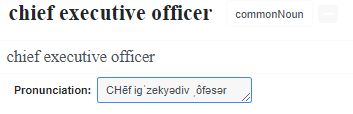
Press "Enter" to add the new pronunciation or press "Esc" to cancel the operation (this also happens when the inline editor looses the focus).
An existing pronunciation can be edited inline after clicking on it. To delete it, just press the button  on its right.
on its right.
Constituents, subterms and lexical relations
A lexical entry can be decomposed into its constituting tokens.
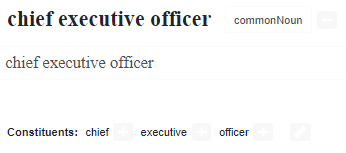
Click on the pencil  on
the very right of the components to edit an existing decomposition. Alternatively, click on the button
on
the very right of the components to edit an existing decomposition. Alternatively, click on the button  below the list of forms, and select the appropriate menu item to "set
the constituents". In both cases, it will be shown the constituent list editor already described in the section
on OntoLex-Lemon editing.
below the list of forms, and select the appropriate menu item to "set
the constituents". In both cases, it will be shown the constituent list editor already described in the section
on OntoLex-Lemon editing.
We can associated facets with the constituents, as in the following example concerning the Spanish word "comunidad autónoma", in which the adjective "autónomo" occurs in the feminine form.
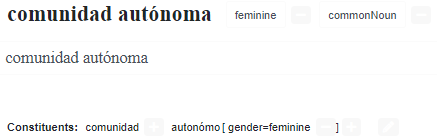
To add a facet click on the button  on the right of a constituent.
Then, editing of facets is much like the editing of morphosyntactic properties of the entry and its forms
(described earlier).
on the right of a constituent.
Then, editing of facets is much like the editing of morphosyntactic properties of the entry and its forms
(described earlier).
It is also possible to specify subterms that occur within the currently lexical entry, without the need for its full decomposition.
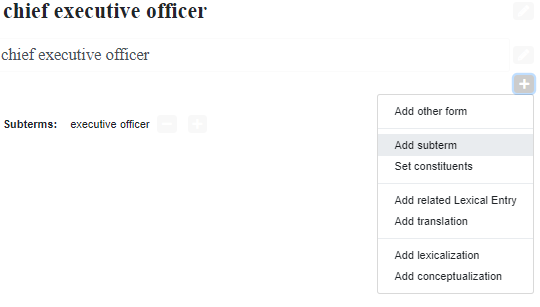
Click on the button  below the list of forms and select the menu
item to add the first subterm. Additional subterms can be added by clicking on a same-looking button on the right
of the list of subterms. To remove a subterm click on the button
below the list of forms and select the menu
item to add the first subterm. Additional subterms can be added by clicking on a same-looking button on the right
of the list of subterms. To remove a subterm click on the button  .
.
The menu associated with the button  under the forms also contain an
item to "add a related lexical entry".
under the forms also contain an
item to "add a related lexical entry".
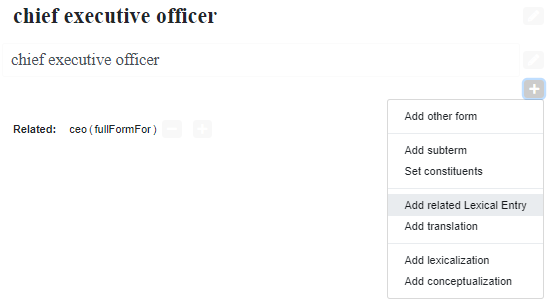
Other related entries can be added by click on a same-looking button on the right of the list of related entries.
Press the button  on the right of a related entry to remove
it.
on the right of a related entry to remove
it.
The dialog for the addition of a related entry contains editable fields for:
- type: reified (the default) or plain, depending on whether the relationship should be represented as a resource on its own or just as a triple
- category: the specific relation that holds between the two lexical entry
- target resource: the entry to which the current lexical entry is related
- Undirectional: if the direction for the relation is meaningless
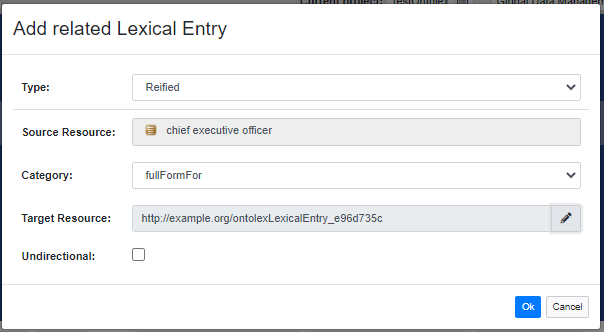
The menu used to add a related entry also contain an item to add a translation for this. Indeed, translation of lexical entries is seen as a special type of lexical relation. The main difference is that in the creation dialog it is possible to specify a translation set to group reified translations.
Senses
The senses of a lexical entries corresponds to its different meanings, which are primarily determined by the reference to an ontology resource being lexicalized by this lexical entry. Another use of sense is to reify the link to a lexical concept that conceptualizes this lexical entry. To add a sense, click on the button  and select the appropriate menu item to add a lexicalization or a conceptualization.
and select the appropriate menu item to add a lexicalization or a conceptualization.
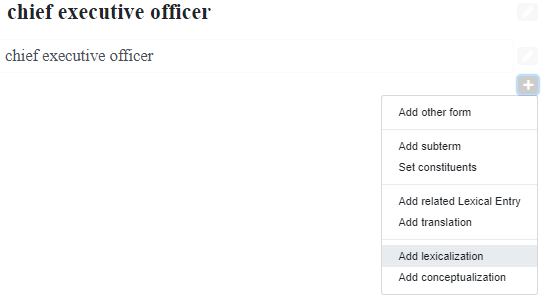
Depending on which item is chosen, it will be displayed either a dialog for the selection of an ontology reference or a dialog for the selection of a lexical concept. In both dialogs, the checkbox labeled "create plain" controls whether a non-reified, triple-based version of the binding is added to the description of the lexical entry.
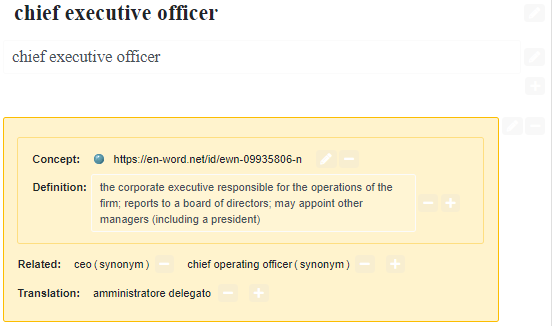
The button  is associated with a menu with options to:
is associated with a menu with options to:
- set the reference
- add lexical concept
- add a related sense
- add translation
- add definition to lexical sense
These options work much the same as the ones already discussed for other parts of the lexicographer view, so they won't be described again in details.
Note that the pencil  on the right of a lexical concept allows to add a definition to it.
on the right of a lexical concept allows to add a definition to it.







