The Notification System
Introduction
From VocBench v8.0.0, a notification mechanism has been implemented. This mechanism allows users to be notified when an event of interest occurs or when a watched resource undergoes changes.
Notification Preferences
From the Preferences page, accessible through the user menu (activated from the user icon, topmost-right part of the screen), user can enable notifications by selecting one of the available modes:
- No notifications: user will not receive any notifications;
- In-app only: user will be able to see notifications just in app, through the Notifications page (details in the following section);
- Email (instant): user will receive instantly an email notifying the event occurred;
- Email (daily digest): user will receive a daily email containing a report of the events occurred in the last 24 hours (The notification schedule must be enabled by the administrator, see the system configuration page for details). Notifications will be also listed in the Notifications page (see later).
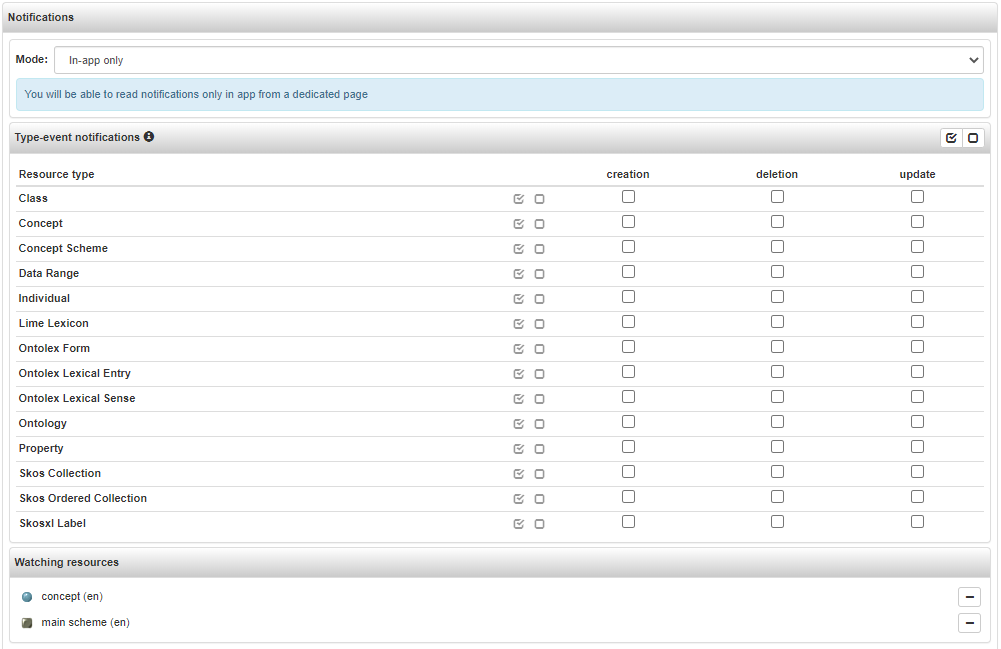
As mentioned in the introduction, a notification is triggered in two cases: when an event of interest occurs or when a watched resource is changed. From the Type-event notifications matrix users can choose for which resource type - event pair enabling notifications. The Watching resources panel lists the resources which user has subscribed. A user can subscribe to resource changes through the "bell" button placed in the ResourceView toolbar. In the same way, user can unsubscribe to resource through the same button or by removing the resource from the previous list.

The Notifications Page
When the modes In-app only or Email (daily digest) are activated, a new Notifications page is accessible from the user menu.
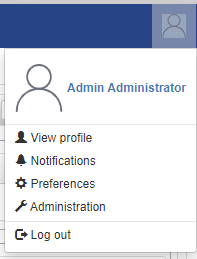
This page contains just a table listing notifications. Each row of the table reports the time when the notified event occurred, the resource involved by the event, the resource type and the type of event. It is possible to sort the notifications according one of these data (by default sorted by date, from the newest to the oldest).
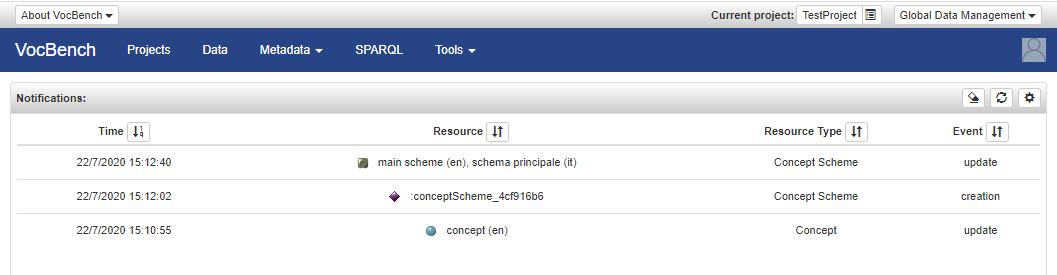
It may happen that a resource contained in a notification has been deleted in the meantime, in such case it would not be possible to correctly compute its rendering, so the Resource column will just show the resource /IRI with the default individual icon ![]() .
.
Finally, from the panel heading it is possible to delete all the notifications through "eraser" button, to refresh the notifications list and to change the notifications preferences (the same described before) through the "cog" button.







