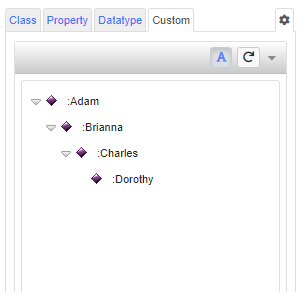Custom Tree
Introduction
In VocBench there are several tree to show different type of hierarchies, such as the Concept Tree, to show the concepts and their skos:broader/skos:narrower relations or the Class tree to show the classes and their rdfs:subClassOf relations.
In VocBench the administrator can create, for each project, a custom tree to show specific type o RDF resources and decide which property to use for the hierarchy in this tree representation.
Create a Custom Tree
First of all, the Administrator needs to go in the Administration page (by clicking on the avatar on the top right part of the window), then in the Projects
tab, select the desired project and click on the Project settings and select the tab Other: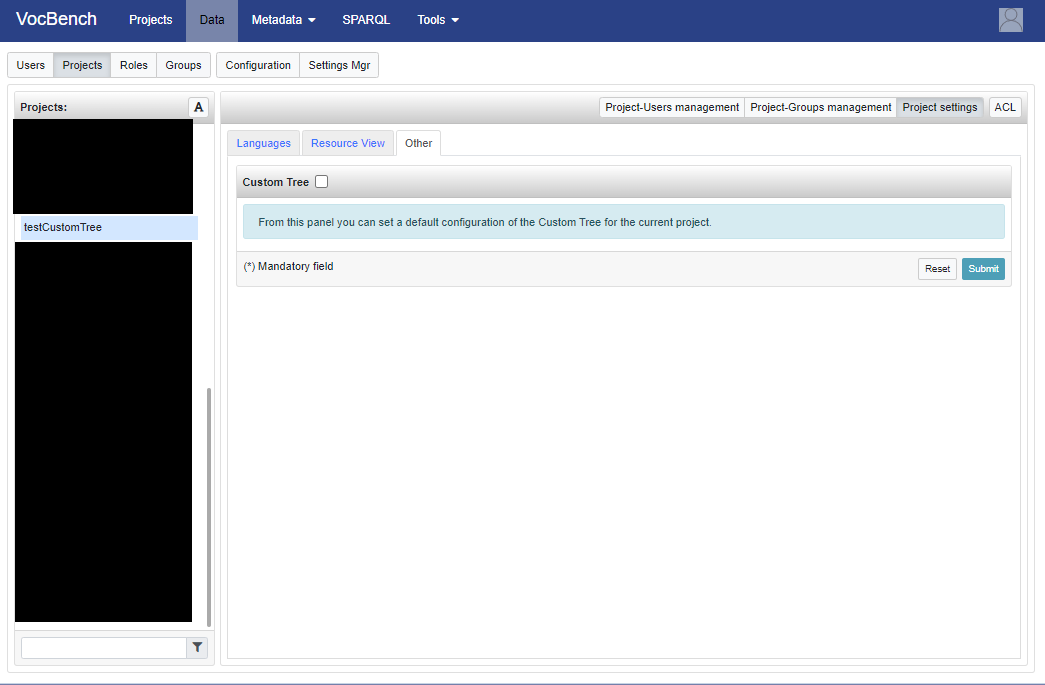
Then click on the checkbox Custom Tree and fill the various fields depending on what the custom tree should show.
For example, let's assume that we have a project in which we have a class, :Person and this class has several instances: :Adam, :Brianna, :Charles and :Dorothy and between each of these instances is linked to maximum another one with the property :bossOf. We then would like to show this hierarchy, using the property :bossOf, so we would fill the fields in this way:
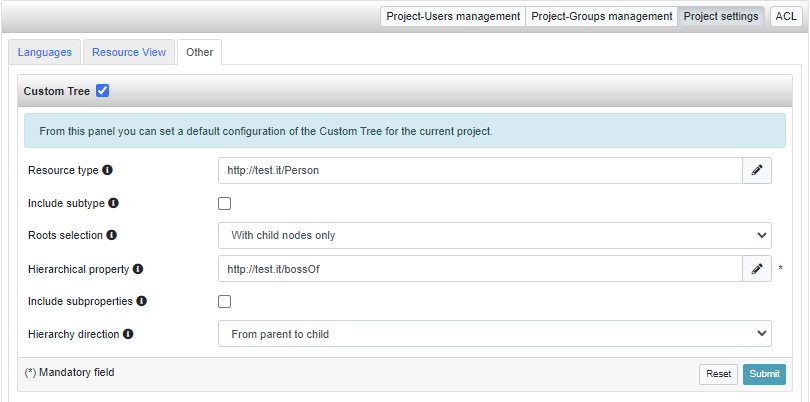
Press Submit
Return in the Data
tab and click on the Gear button, near the Datatype tab, to open the Tree/List settings and click on the checkbox Custom Tree to see the desired custom tree (it is possible to set the Custom Tree here and not in the Administration page):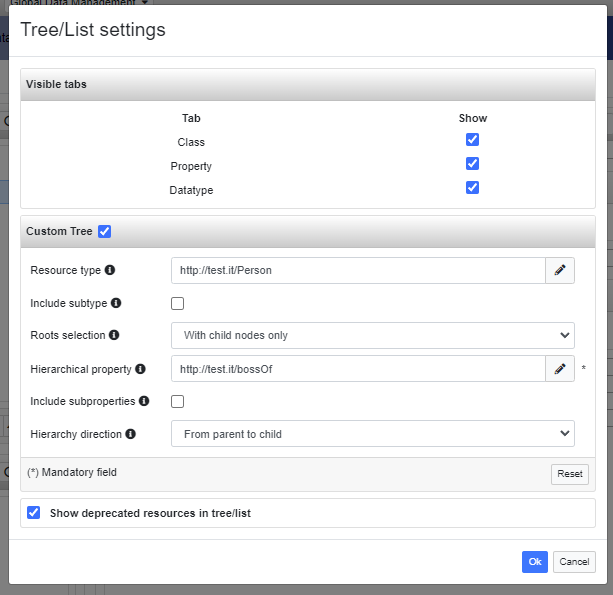
Press Ok and then the new tab, Custom is placed on the right of the tab Custom
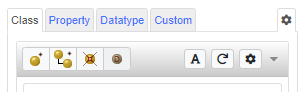
Press on the tab Custom to see the new Custom Tree and navigate such tree in the same way as the other tree