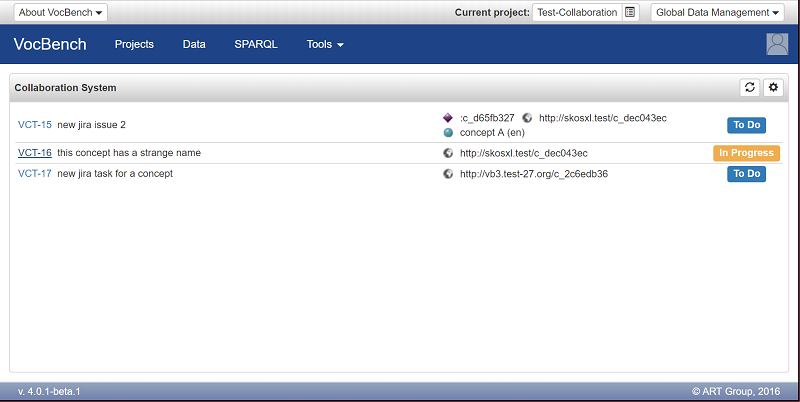Collaboration System
Introduction
VocBench provides a collaboration mechanism which allows users to link any RDF resoruce inside a project loaded into VocBench to a collaboration platform. At the moment, a Jira and a Freedcamp implementaions are provided with VocBench itself.
Collaboration endpoint configuration
Once a VocBench project has been selected, the Collaboration endpoint can be configured from the VB main toolbar
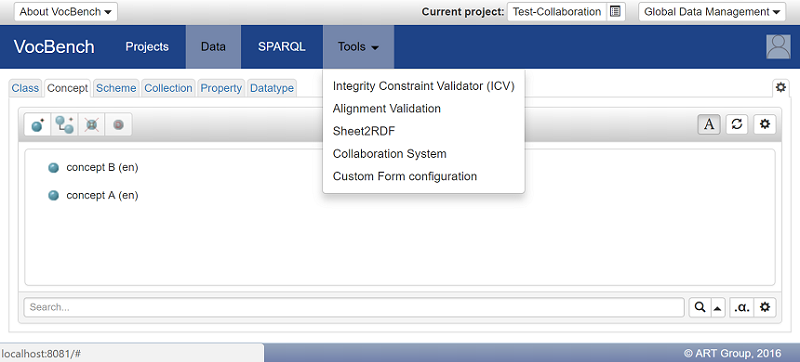
The first time, you need to configure all the required parameters to connect to a Collaboration project:
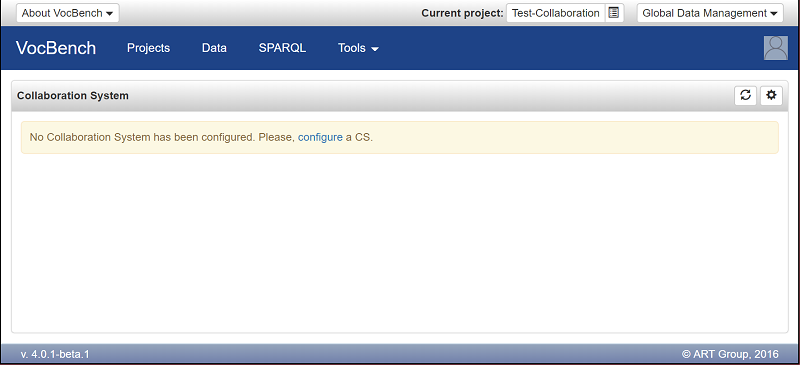
After clicking Project Configuration a Backend type has to be selected. As stated before, at the moment, the two supported are:
- Freedcamp backend
- Jira backend
Jira Collaboration endpoint configuration
After selecting Jira Backend for Backend type, fill other fields (only Server URL is mandatory, the other two, Jira Project Key and Jira Project Id should be filled only if the Jira Project is already know, otherwise their values can be obtained from the Jira repository afterwards or a new Jira project can be created from the dedicate UI).
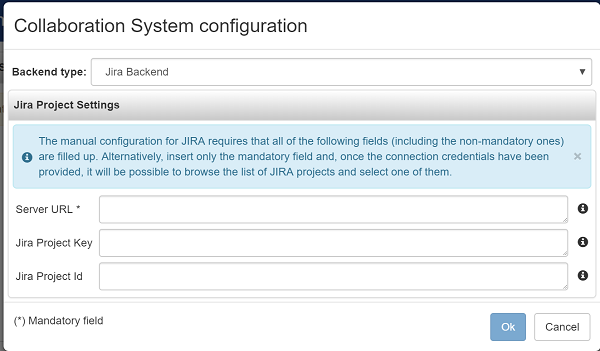
Then you need to provide the credentials (Username and Token/Password ). Whether a password or token is required, it depends on the type of JIRA instance being connected (e.g. cloud, server)
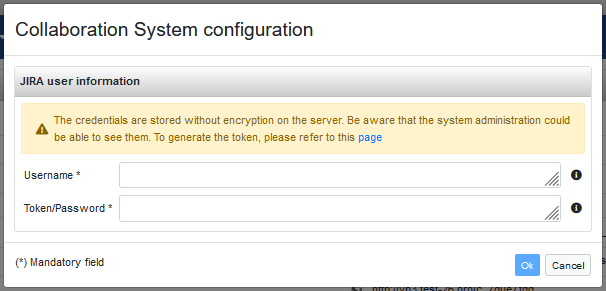
If the non mandatory parameters (Jira Project Keyand Jira Project Id) were not specified, it is now possible to create a new Jira Project or connect to an existing one, using the UI. To use an existing Jira Project, select it from the list and press Ok. To create a new one, click on + and then set the key and name.
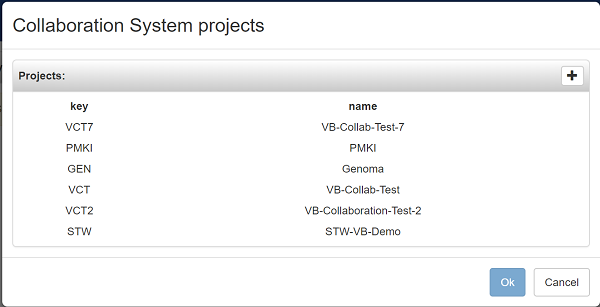
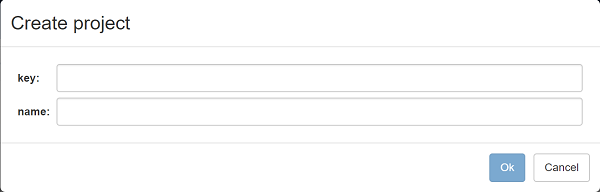
Freedcamp Collaboration endpoint configuration
After selecting Freedcamp Backend for Backend type, fill other fields (only Server URL is mandatory, the other two, Freedcamp Project id and Freedcamp task list id should be filled only if the Freedcamp Project is already know, otherwise their values can be obtained from the Freedcamp repository afterwards or a new Freedcamp project can be created from the dedicate UI).
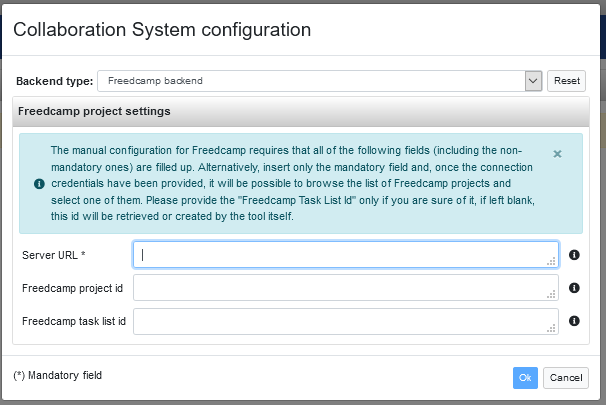
Then you need to provide the credentials (API key and API Secret, see here for more info)
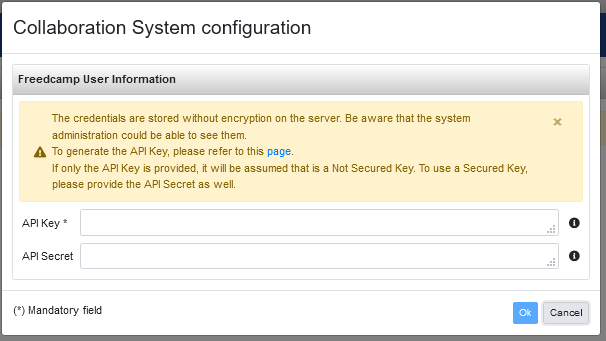
If the non mandatory parameters (Freedcamp Project idand Freedcamp task list id) were not specified, it is now possible to create a new Freedcamp Project or connect to an existing one, using the UI. To use an existing Freedcamp Project, select it from the list and press Ok. To create a new one, click on + and then set the name.
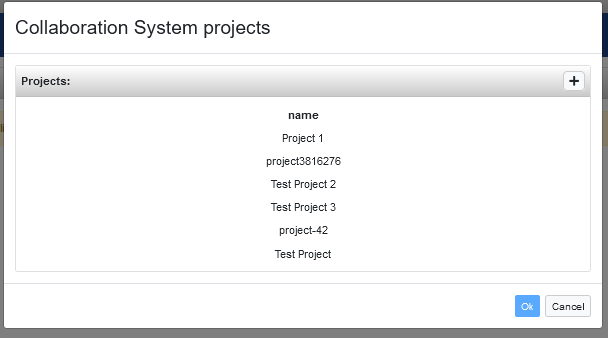
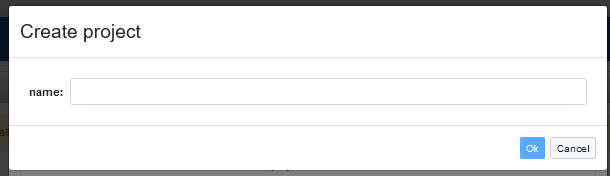
Assign an issue (from the selected collaboration system) to an RDF Resource
Once a Collaboration Project (e.g. Jira or Freedcamp) as been assigned to a VB Project (either by creating a new Project or by selecting an existing one), it is now possible to assign a Collaboration Issue to an RDF Resource. This can be done by selecting a Resource inside VB and then click on the ! in the upper right part. There are two possibilities:
- Create a new Collaboration Issue to the current resource
- Search for an existing Collaboration Issue to assign to the current resource
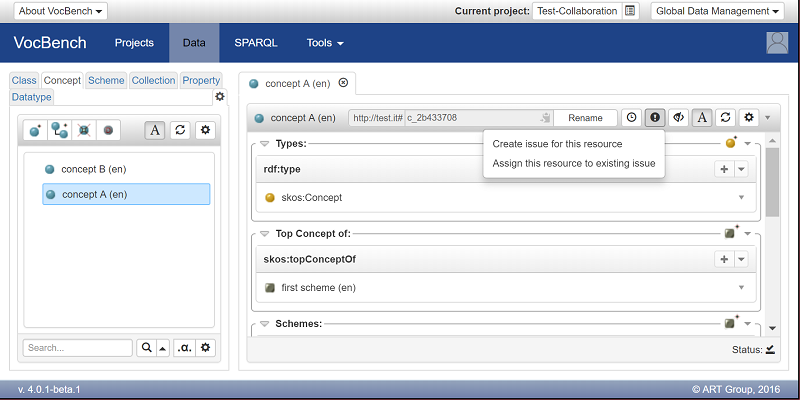
When creating a new Collaboration Issue, two parameters are asked: Summary, mandatory and Description, optional. When assigning an existing Collaboration Issue, a list of existing Issues is provided, and the user need to select one of them. If a resource has one or more Collaboration Issues assigned, then its ! is blue and not black.
List all Collaboration Issues
It is possible to see all the Issues of the Collaboration Project associated to the current VB Project. This can be achieved from the VB main toolbar (the same menu entry used before to assign a Collaboration Project). For every Collaboration Issue, the key, the summary and the list of RDF Resources associated to such Collaboration Issue: